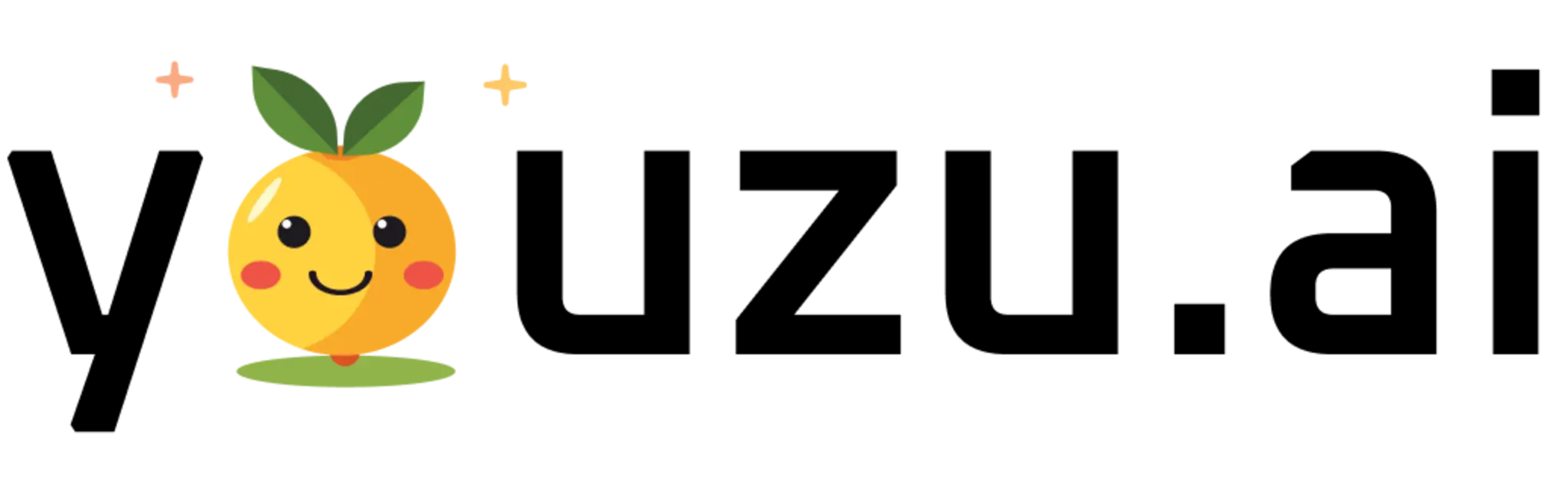
Welcome to Youzu.ai documentation! Youzu.ai is a cutting-edge platform that provides innovative AI-powered components to enhance your applications with advanced capabilities.
Youzu.ai's components are specifically designed for e-commerce platforms, helping you create immersive shopping experiences that boost engagement and conversion rates.
Platform Overview
Our platform offers a comprehensive suite of tools organized into specialized categories:
- Discovery Components: Help users find relevant content and products through visual search and AI-powered recommendations.
- Room Intelligence Components: Enable spatial understanding and room visualization for furniture and home decor products.
- Interactive Components: Provide engaging user experiences with AI-powered interactions like 3D visualization and background enhancement.
Key Benefits
Our AI-powered solutions enable you to showcase products in stunning 3D visualizations, provide intelligent product recommendations, and offer interactive tools that help customers make confident purchasing decisions.
Getting Started
To begin using Youzu components in your e-commerce platform:
- Start with the Install Guide to set up the components in your application
- Explore our component categories: